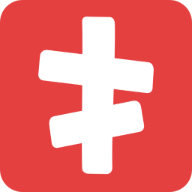Sync with OpenAI
To enable AI-driven search capabilities in Product Search for WooCommerce, follow these steps to sync with your OpenAI account:
Generate OpenAI API Key:
- Navigate to the OpenAI API key page
- Click on "Create new secret key", optionally naming the key
- Save the generated API key in a secure location
Configure Product Search:
- In your WordPress admin dashboard, go to the "Product Search" page found in the admin bar
- Locate the "Connect" button within the "AI" block
Add OpenAI API Key:
- Click on the "Connect" button, and a modal will appear
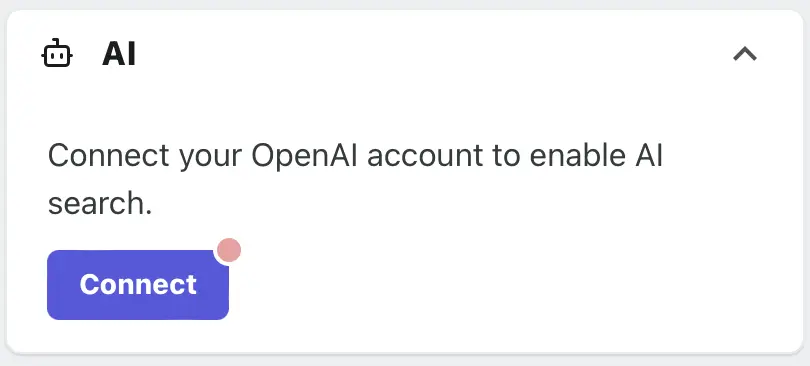
- Enter the OpenAI API key you generated on the OpenAI platform into the provided field
- Click the "Save" button to store the API key in the plugin settings
AI Models (Optional):
- By default, the plugin uses the recommended AI model "gpt-3.5-turbo-0125," which is cost-effective
- You can choose a different AI model if you prefer. Head to the "AI Models" section on the "Product Search" page
- Select your preferred AI model from the available options
TIP
Note: In most cases, the default AI model should provide satisfactory results. If you want to learn more about pricing for different models, visit OpenAI Pricing
That's it! You have successfully synced Product Search for WooCommerce with your OpenAI account. Now, the plugin can harness the power of AI to deliver accurate and intelligent search results for your customers.
Now head to Search Strategies to enable the AI search strategy.