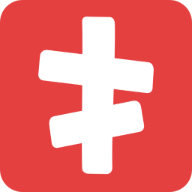Add Product Search Widget
Discover how to integrate the Product Search widget into your website and enhance the search experience for your users.
Using Theme Editor:
- Navigate to your WordPress admin dashboard.
- Go to "Appearance" > "Editor."
- Choose the location where you want to add the search widget.
- Click the "Add block" icon (+) and search for "Product Search."
- Select the "Product Search" block and add it to your chosen location.
Using Menus (Legacy Themes):
- For themes that don't support the new theme editor, go to "Appearance" > "Menus."
- Expand the "Product Search" meta box.
- Click "Add to Menu" to include the search widget in your menu.
Using Shortcode:
You can add the search widget anywhere in posts or pages using a shortcode.
Basic Usage:
Simply use the following shortcode:
markdown
[screets-product-search]Search[/screets-product-search]Show Icon and Shortcut:
To show the icon and shortcut, use the following shortcode:
markdown
[screets-product-search icon="true" shortcut="true"]Search[/screets-product-search]Without Styling:
To keep the search without styling, use the following shortcode:
markdown
[screets-product-search style="none"]Search[/screets-product-search]Using JavaScript API:
You can also programmatically open, close, or toggle the Product Search modal using JavaScript. Please check the JavaScript API for more details.